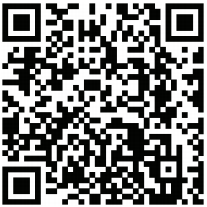How to view the Camera NC200?
You can view the camera via your smartphone or on the computer.
Method 1: Via smartphone
Requirements: Android 2.3 or higher; iOS 6.0 or higher
Preparations:
For IOS devices: download the tpCamera APP in APP store
For Android phone: download it on the google play or download it from our website: https://www.tplinkcloud.com/download.php
Or scan the QR code below or on the camera’s package and an APP downloading link will come up:
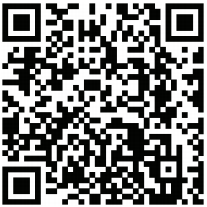 1) run the tpCamera APP--go to ‘login’ and input the username/email address and password---hit ‘login’
1) run the tpCamera APP--go to ‘login’ and input the username/email address and password---hit ‘login’
 Enter ‘username’ ‘password’ to log in the camera.
Enter ‘username’ ‘password’ to log in the camera.
 2) tap on your camera to view the screen
2) tap on your camera to view the screen

 Method 2: Via Computer
Preparations:
Connect the computer and the camera to the same router--- Method 2 in this link, How to log in to NC200’s Web Interface to log in the camera’s web interface. Then you are able to view the camera.
Method 2: Via Computer
Preparations:
Connect the computer and the camera to the same router--- Method 2 in this link, How to log in to NC200’s Web Interface to log in the camera’s web interface. Then you are able to view the camera.
 Or you can log in to https://www.tplinkcloud.com with the cloud account to view the camera.
1) Here we take logging in https://www.tplinkcloud.com with your cloud account as an example.
Or you can log in to https://www.tplinkcloud.com with the cloud account to view the camera.
1) Here we take logging in https://www.tplinkcloud.com with your cloud account as an example.
 2) The following screen will come up to remind you to download the plugin in order to view the camera---click on 'click here' and follow the steps to download plugins.
2) The following screen will come up to remind you to download the plugin in order to view the camera---click on 'click here' and follow the steps to download plugins.
 Here are the steps for IE plugins installation:
Here are the steps for IE plugins installation:


 Then the installation is finished, and get back to the homepage, it will remind you to 'allow' the add-on, please choose 'allow',
Then the installation is finished, and get back to the homepage, it will remind you to 'allow' the add-on, please choose 'allow',
 After that, it’s set, you will be able to view the camera.
After that, it’s set, you will be able to view the camera.